How To Integrate Google Maps in Laravel 2022
Google Maps JavaScript API provides a bunch of methods for creating maps for web applications. In this tutorial, we will integrate google maps into the laravel project step by step.
1. Let's create a new laravel project.
composer create-project laravel/laravel laravel-google-maps2. Create a view and add the following code.
resources/views/map.blade.php
<!DOCTYPE html>
<html>
<head>
<meta charset="utf-8">
<meta name="viewport" content="width=device-width, initial-scale=1">
<style>
.text-center {
text-align: center;
}
#map {
width: "100%";
height: 400px;
}
</style>
</head>
<body>
<h1 class="text-center">Laravel Google Maps</h1>
<div id="map"></div>
<script src="https://maps.googleapis.com/maps/api/js?key=YOUR_API_KEY&callback=initMap" async></script>
<script>
let map, activeInfoWindow, markers = [];
/* ----------------------------- Initialize Map ----------------------------- */
function initMap() {
map = new google.maps.Map(document.getElementById("map"), {
center: {
lat: 28.626137,
lng: 79.821603,
},
zoom: 15
});
map.addListener("click", function(event) {
mapClicked(event);
});
initMarkers();
}
/* --------------------------- Initialize Markers --------------------------- */
function initMarkers() {
const initialMarkers = <?php echo json_encode($initialMarkers); ?>;
for (let index = 0; index < initialMarkers.length; index++) {
const markerData = initialMarkers[index];
const marker = new google.maps.Marker({
position: markerData.position,
label: markerData.label,
draggable: markerData.draggable,
map
});
markers.push(marker);
const infowindow = new google.maps.InfoWindow({
content: `<b>${markerData.position.lat}, ${markerData.position.lng}</b>`,
});
marker.addListener("click", (event) => {
if(activeInfoWindow) {
activeInfoWindow.close();
}
infowindow.open({
anchor: marker,
shouldFocus: false,
map
});
activeInfoWindow = infowindow;
markerClicked(marker, index);
});
marker.addListener("dragend", (event) => {
markerDragEnd(event, index);
});
}
}
/* ------------------------- Handle Map Click Event ------------------------- */
function mapClicked(event) {
console.log(map);
console.log(event.latLng.lat(), event.latLng.lng());
}
/* ------------------------ Handle Marker Click Event ----------------------- */
function markerClicked(marker, index) {
console.log(map);
console.log(marker.position.lat());
console.log(marker.position.lng());
}
/* ----------------------- Handle Marker DragEnd Event ---------------------- */
function markerDragEnd(event, index) {
console.log(map);
console.log(event.latLng.lat());
console.log(event.latLng.lng());
}
</script>
</body>
</html>
Note:- Don't forget to update your Google API Key.
You can easily add/remove markers. also, you can pass additional properties in the marker object based on your requirement.
(a). Add a marker
const marker = new google.maps.Marker({
position: {
lat: 28.625043,
lng: 79.810135
},
label: { color: "white", text: "P4" },
draggable: true,
map
});
markers.push(marker);(b). Remove a marker
Example:- Remove P4 marker
const index = markers.findIndex(marker => marker.label.text == "P4");
if(index != -1) {
markers[index].setMap(null);
markers.splice(index, 1);
}(c). Update marker properties
Example:- Update P4 marker
const index = markers.findIndex(marker => marker.label.text == "P4");
if(index != -1) {
markers[index].setOptions({ ...markers[index], position: { lat: 28.625043, lng: 79.810135 } });
}setOptions(options) - set marker properties
setPosition(latlng) - set marker position
setLabel(label) - set marker label
3. Create a controller and add the following code.
php artisan make:controller MapControllerapp/Http/Controllers/MapController.php
<?php
namespace App\Http\Controllers;
use Illuminate\Http\Request;
class MapController extends Controller
{
public function index()
{
$initialMarkers = [
[
'position' => [
'lat' => 28.625485,
'lng' => 79.821091
],
'label' => [ 'color' => 'white', 'text' => 'P1' ],
'draggable' => true
],
[
'position' => [
'lat' => 28.625293,
'lng' => 79.817926
],
'label' => [ 'color' => 'white', 'text' => 'P2' ],
'draggable' => false
],
[
'position' => [
'lat' => 28.625182,
'lng' => 79.81464
],
'label' => [ 'color' => 'white', 'text' => 'P3' ],
'draggable' => true
]
];
return view('map', compact('initialMarkers'));
}
}
4. Create Route
routes/web.php
<?php
use App\Http\Controllers\MapController;
use Illuminate\Support\Facades\Route;
/*
|--------------------------------------------------------------------------
| Web Routes
|--------------------------------------------------------------------------
|
| Here is where you can register web routes for your application. These
| routes are loaded by the RouteServiceProvider within a group which
| contains the "web" middleware group. Now create something great!
|
*/
Route::get('/', [MapController::class, 'index']);5. Finally open http://localhost/laravel-google-maps/public in the browser.
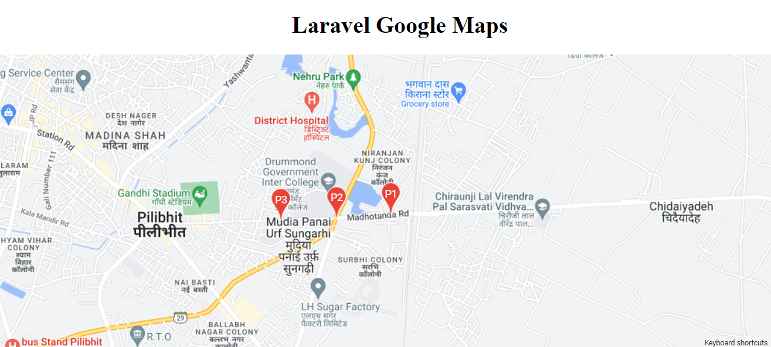
Extras:- Reverse Geocoding
const geocoder = new google.maps.Geocoder();
const latlng = new google.maps.LatLng(28.625043, 79.810135);
const request = {
latLng: latlng
}
geocoder.geocode(request, results => {
if(results.length) {
console.log(results[0].formatted_address)
}
});Checkout laravel-google-maps repo. https://github.com/ultimateakash/laravel-google-maps
If you facing any issues. don't hesitate to comment below. I will be happy to help you.
Thanks.




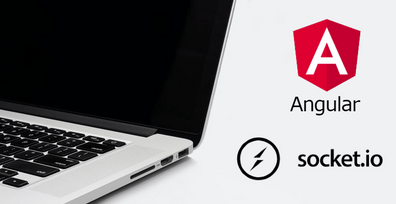

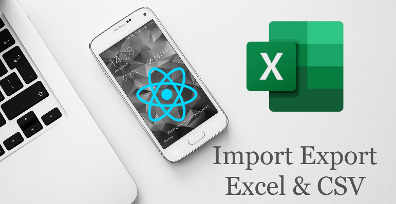

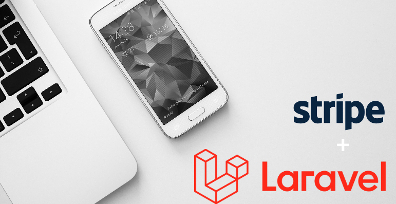
Leave Your Comment