How to Import Export Excel & CSV In React 2022
In this article, we gonna learn how to import and export excel and csv in react.
1. Let's install create-react-app package.
npm i -g create-react-app2. Create a new react project
create-react-app react-excel-csvcd react-excel-csv3. Install xlsx npm package.
npm i xlsxxlsx package provides a bunch of functions for reading and writing CSV/Excel files.
Parsing functions:-
XLSX.read(data, read_opts) attempts to parse data
XLSX.readFile(filename, read_opts) attempts to read filename and parse.
Note:- you can pass raw option to false if you want formatted data. (example - formatted date)
XLSX.read(data, { raw: false })
XLSX.readFile(filename, { raw: false })Writing functions:-
XLSX.write(wb, write_opts) attempts to write the workbook
XLSX.writeFile(wb, filename, write_opts) attempts to write workbook
Utility Functions:-
Constructing:-
book_new creates an empty workbook
book_append_sheet adds a worksheet to a workbook
Importing:
aoa_to_sheet converts an array of arrays of JS data to a worksheet
json_to_sheet converts an array of JS objects to a worksheet
sheet_add_aoa adds an array of arrays of JS data to an existing worksheet.
sheet_add_json adds an array of JS objects to an existing worksheet.
Exporting:
sheet_to_json converts a worksheet object to an array of JSON objects.
sheet_to_csv generates delimiter-separated-values output.
Ref:- https://www.npmjs.com/package/xlsx
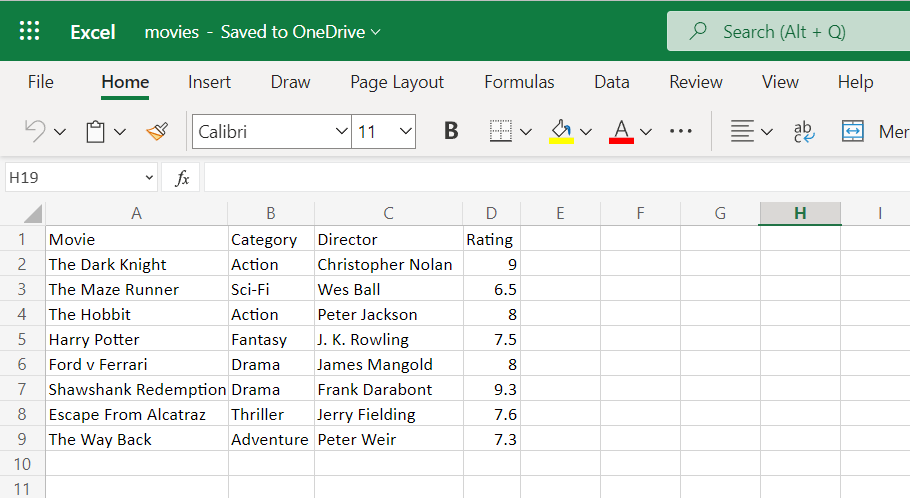
4. Create folder components inside the src folder. Inside this folder create home.component.jsx file.
import React, { useState } from "react";
import { read, utils, writeFile } from 'xlsx';
const HomeComponent = () => {
const [movies, setMovies] = useState([]);
const handleImport = ($event) => {
const files = $event.target.files;
if (files.length) {
const file = files[0];
const reader = new FileReader();
reader.onload = (event) => {
const wb = read(event.target.result);
const sheets = wb.SheetNames;
if (sheets.length) {
const rows = utils.sheet_to_json(wb.Sheets[sheets[0]]);
setMovies(rows)
}
}
reader.readAsArrayBuffer(file);
}
}
const handleExport = () => {
const headings = [[
'Movie',
'Category',
'Director',
'Rating'
]];
const wb = utils.book_new();
const ws = utils.json_to_sheet([]);
utils.sheet_add_aoa(ws, headings);
utils.sheet_add_json(ws, movies, { origin: 'A2', skipHeader: true });
utils.book_append_sheet(wb, ws, 'Report');
writeFile(wb, 'Movie Report.xlsx');
}
return (
<>
<div className="row mb-2 mt-5">
<div className="col-sm-6 offset-3">
<div className="row">
<div className="col-md-6">
<div className="input-group">
<div className="custom-file">
<input type="file" name="file" className="custom-file-input" id="inputGroupFile" required onChange={handleImport}
accept=".csv, application/vnd.openxmlformats-officedocument.spreadsheetml.sheet, application/vnd.ms-excel"/>
<label className="custom-file-label" htmlFor="inputGroupFile">Choose file</label>
</div>
</div>
</div>
<div className="col-md-6">
<button onClick={handleExport} className="btn btn-primary float-right">
Export <i className="fa fa-download"></i>
</button>
</div>
</div>
</div>
</div>
<div className="row">
<div className="col-sm-6 offset-3">
<table className="table">
<thead>
<tr>
<th scope="col">Id</th>
<th scope="col">Movie</th>
<th scope="col">Category</th>
<th scope="col">Director</th>
<th scope="col">Rating</th>
</tr>
</thead>
<tbody>
{
movies.length
?
movies.map((movie, index) => (
<tr key={index}>
<th scope="row">{ index + 1 }</th>
<td>{ movie.Movie }</td>
<td>{ movie.Category }</td>
<td>{ movie.Director }</td>
<td><span className="badge bg-warning text-dark">{ movie.Rating }</span></td>
</tr>
))
:
<tr>
<td colSpan="5" className="text-center">No Movies Found.</td>
</tr>
}
</tbody>
</table>
</div>
</div>
</>
);
};
export default HomeComponent;
In the above code, you can change the extension based on the file you want to import or export. (.xlsx, .xls, .csv)
5. Open the App.js file and make the following changes.
import React from "react";
import "./App.css";
import HomeComponent from "./components/home.component";
function App() {
return (
<main>
<HomeComponent />
</main>
);
}
export default App;
6. Finally start the project.
npm startopen http://localhost:3000 in the browser.
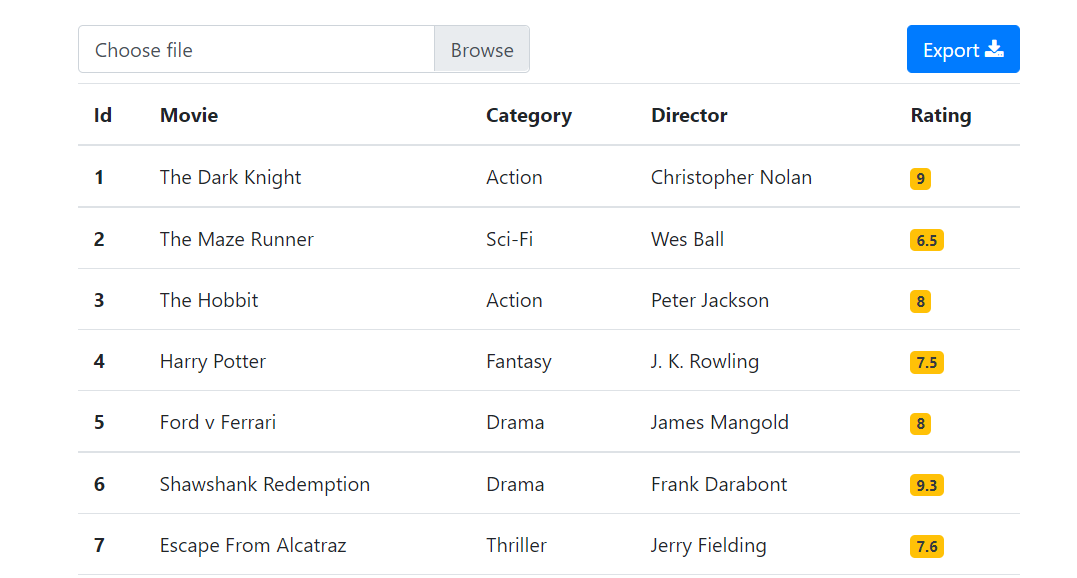
Sample Excel CSV Files:- https://github.com/ultimateakash/react-excel-csv/tree/master/sample%20files
Checkout my full react-excel-csv example. https://github.com/ultimateakash/react-excel-csv
If you facing any issues. don't hesitate to comment below. I will be happy to help you.
Thanks.




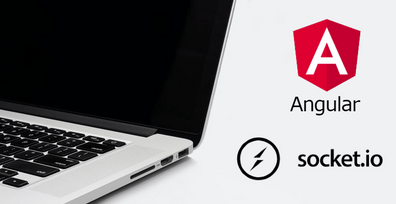

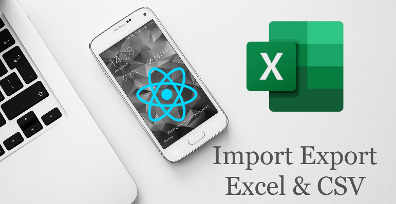

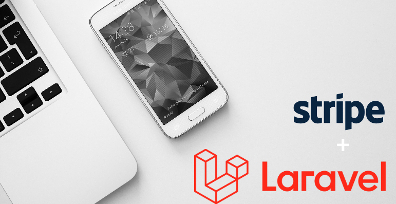
Leave Your Comment